KORG iS35 User's Guide
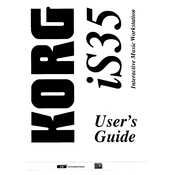
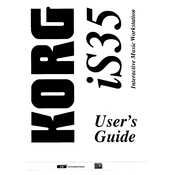
To perform a factory reset on the KORG iS35, turn off the keyboard, then press and hold the 'RESET' button while turning the power back on. Follow the on-screen instructions to complete the process.
To save custom settings, navigate to the 'Write' menu, select 'Performance', and choose a location to save your settings. Press 'Enter' to confirm.
Check that the volume is turned up and that headphones or external speakers are properly connected. Also, ensure that the correct sound bank is selected and that the unit is not muted.
Download the latest firmware from the KORG website onto a USB drive. Insert the USB into the iS35 and follow the on-screen instructions under 'System Update' in the settings menu.
Use a MIDI cable to connect the MIDI OUT port on the iS35 to the MIDI IN port on your computer's audio interface. Alternatively, use a USB-MIDI interface if your computer does not have a MIDI port.
Regularly clean the keyboard with a soft, dry cloth. Avoid using liquids or solvents. Cover the unit when not in use to prevent dust accumulation and store in a cool, dry place.
To layer sounds, select a primary sound, then press the 'Layer' button and choose a secondary sound from the menu. Adjust the volume balance as needed using the mixer section.
Yes, connect the iS35 to the external sequencer via MIDI. Set the iS35 to MIDI mode and ensure both devices are on the same MIDI channel for synchronization.
Check the power supply to ensure it is stable and providing the correct voltage. If the issue persists, a technical service may be required as it could be a hardware malfunction.
Press the 'Arpeggiator' button to activate the feature. Select a pattern using the data wheel and set the tempo using the tempo control. Play a chord to start the arpeggiator.