Hyundai Venue Infotainment System AVN5 2020 User's Manual
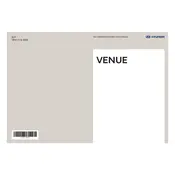
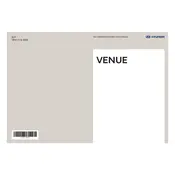
To connect your smartphone to the Hyundai Venue's AVN5 infotainment system, enable Bluetooth on your phone, then go to the AVN5 system's Bluetooth menu, select 'Add New', and pair your phone following the on-screen prompts.
If the infotainment system freezes, try performing a soft reset by holding the power button for about 10 seconds. If the problem persists, consider restarting the vehicle or consulting your dealership for further assistance.
To update the infotainment system's software, visit the official Hyundai website to download the latest update onto a USB drive, insert the USB into the vehicle's port, and follow the on-screen instructions to complete the update.
If the navigation system is not displaying the correct location, ensure that the GPS antenna is not obstructed and the vehicle has a clear view of the sky. If issues persist, check for software updates or reset the navigation settings.
To adjust the audio settings, go to the 'Settings' menu on the AVN5 system, select 'Sound', and customize the equalizer, balance, and fade settings to your preference.
If the Bluetooth connection keeps dropping, ensure your phone's software is up to date, remove any previously paired devices that are not in use, and try re-pairing your phone with the system.
To use voice commands, press the voice command button on the steering wheel, wait for the prompt, and then state your command clearly. Follow the on-screen instructions for additional options.
Yes, you can customize the home screen layout by going to the 'Settings' menu, selecting 'Display', and choosing 'Home Screen Layout' to arrange the icons as desired.
To set up Android Auto or Apple CarPlay, connect your smartphone via a USB cable to the vehicle's port. Follow the on-screen prompts to authorize the connection and access your apps through the infotainment system.
If the screen does not turn on, check the fuse associated with the infotainment system, ensure the system's power button is pressed, and verify that the battery is charged. If the issue persists, consult a professional technician.