Hyundai Genesis 3.8 Digital AVN System 2014 User's Manual
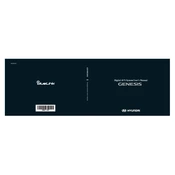
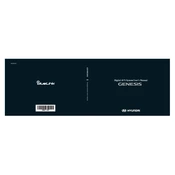
To pair your phone, turn on Bluetooth on your device. On the AVN system, go to 'Settings', select 'Bluetooth', and then 'Add New Device'. Select your phone from the list and confirm the passkey.
If the GPS is inaccurate, ensure the GPS antenna is not obstructed. You can also reset the GPS system by going to 'Settings', selecting 'Navigation', and choosing 'Reset GPS'.
To update the maps, visit the Hyundai official website to download the latest map updates onto a USB drive. Insert the USB into the AVN system and follow the on-screen instructions to complete the update.
Check if the audio system is muted or if the volume is too low. Verify that the correct audio source is selected and all connections, such as USB and auxiliary inputs, are secure.
To perform a factory reset, go to 'Settings', select 'System', and then 'Factory Reset'. This will restore the AVN system to its original settings.
Use the iPod cable to connect your device to the USB port in the vehicle. The AVN system should automatically detect the iPod and begin playing audio.
To change the language, navigate to 'Settings', select 'Language', and choose your preferred language from the options provided.
Start by restarting the vehicle, which can reset the system. If issues persist, check for any software updates or perform a factory reset. If problems continue, consult a Hyundai service center.
Yes, you can customize the home screen by selecting 'Settings', then 'Display', and 'Home Screen'. You can rearrange icons and widgets according to your preference.
The AVN system supports various media types, including CDs, USB drives, Bluetooth streaming, and auxiliary inputs. Ensure the media format is compatible with the system.