Hyundai Elantra AVN 5 Multimedia 2020 User's Manual
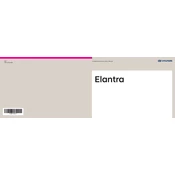
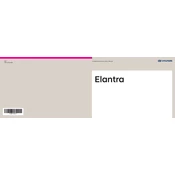
To update the navigation maps, download the latest map update from the official Hyundai Navigation Update website onto a USB drive. Insert the USB drive into the vehicle's USB port and follow the on-screen instructions to complete the update process. Ensure the vehicle is parked during the update.
Ensure that Bluetooth is enabled on both the multimedia system and your smartphone. Remove any previously paired devices from the system and try pairing again. If the issue persists, restart both the car's system and your smartphone.
If the screen freezes, try restarting the system by turning the vehicle off and then back on. If the problem continues, perform a system reset by pressing and holding the power button until the system reboots. Consult your owner's manual for further instructions if needed.
Connect your iPhone to the system using an Apple-approved USB cable. Apple CarPlay should automatically launch. If it doesn’t, navigate to the AVN 5’s CarPlay menu and select your iPhone to initiate the connection.
Access the audio settings by selecting the 'Sound' option on the multimedia system's main menu. From there, you can adjust bass, treble, balance, and fade to suit your preferences.
Yes, you can customize the home screen layout. Go to the settings menu, select 'Display', and then 'Home Screen'. From there, you can add, remove, or rearrange widgets and shortcuts.
Ensure the USB device is formatted to a compatible file system such as FAT32 or exFAT. Check that the files on the USB are supported formats. Try a different USB port or another USB device to rule out hardware issues.
To perform a factory reset, go to 'Settings' > 'System' > 'Reset'. Confirm the reset when prompted. This will erase all personal data and restore system settings to default.
Ensure the microphone is not obstructed. Speak clearly and wait for the beep before giving a command. If problems persist, check for any available software updates or reset the system settings.
To enable the Wi-Fi hotspot, go to 'Settings', select 'Connections', then 'Wi-Fi'. Follow the prompts to set up the hotspot and connect your devices. Note that a data plan may be required.