Hyundai Elantra Display Multimedia 2020 User's Manual
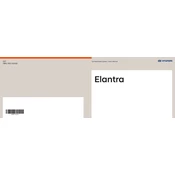
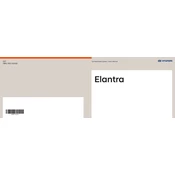
To connect your smartphone via Bluetooth, ensure Bluetooth is enabled on your device. On the multimedia system, select 'Setup', then 'Bluetooth', and 'Add New'. On your smartphone, search for available devices and select your Hyundai system. Confirm the pairing code on both devices to establish the connection.
To update the software, download the latest update from the Hyundai website onto a USB drive. Insert the USB drive into the vehicle’s USB port, then navigate to 'Setup', 'System Info', and 'Software Update'. Follow the on-screen prompts to complete the update.
Ensure the microphone is not obstructed and check for background noise interference. Verify that voice command settings are correctly configured by accessing 'Setup', 'Voice Recognition', and adjusting sensitivity settings. Updating the system software can also improve voice recognition performance.
Yes, you can customize the home screen by selecting 'Setup', then 'Display', and 'Edit Home Screen'. From here, you can drag and drop icons to rearrange them according to your preference.
To reset to factory settings, go to 'Setup', then 'System Info', and select 'Reset'. Confirm the reset when prompted. This will erase all personal data, so ensure you have backed up important information.
First, check if the vehicle is turned on and the power to the audio system is activated. Inspect the fuse related to the audio system for any issues. If the problem persists, seek assistance from a Hyundai service center as professional diagnostics may be necessary.
Improve sound quality by adjusting the equalizer settings. Navigate to 'Setup', then 'Sound', and 'Equalizer'. Experiment with bass, midrange, and treble settings to suit your preferences. Additionally, ensure speaker balance and fade are set correctly.
The Hyundai Elantra 2020 Display Audio System does not support video playback as it is designed primarily for audio and navigation purposes. For safety, focus on driving and use multimedia functions responsibly.
To set up Android Auto, download the Android Auto app on your smartphone. Connect your phone to the Elantra’s USB port using a compatible USB cable. Follow the prompts on your phone and the vehicle's display to complete the setup process.
Ensure the navigation system's maps are up to date. If the issue persists, reset the navigation system by selecting 'Setup', 'Navigation', and 'Reset Navigation'. Verify GPS signals are not being obstructed and recalibrate the compass if necessary.