Hyundai Santa Fe Multimedia System 2017 User's Manual
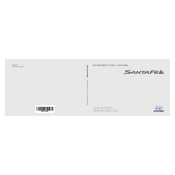
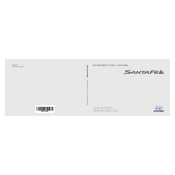
To pair your smartphone, ensure Bluetooth is enabled on your phone. On the multimedia system, go to 'Setup', then 'Bluetooth'. Select 'Add New', and choose your device from the list. Confirm the pairing code on both devices to establish the connection.
First, ensure your vehicle is in an open area for better GPS signal reception. If the issue persists, try resetting the navigation system by pressing the 'Reset' button in the settings menu. If the problem continues, consult a Hyundai service center.
Map updates can be performed by downloading the latest map software from the official Hyundai website onto a USB drive. Insert the USB into the vehicle's USB port and follow the on-screen instructions to update the maps.
An unresponsive touch screen can often be fixed by restarting the multimedia system. Turn off the vehicle, wait for a few minutes, and then restart. If the issue persists, a system reset or software update may be required.
Yes, you can customize the home screen by accessing the 'Setup' menu, selecting 'Display', and then 'Home Screen'. From there, you can choose and arrange the widgets to your preference.
The multimedia system supports various audio formats including MP3, WMA, and AAC. For optimal playback quality, ensure your files are in one of these formats.
To perform a factory reset, go to 'Setup', select 'System Info', and choose 'Factory Reset'. Confirm your choice, and the system will reset to its original settings. Be sure to back up any important data before proceeding.
Ensure the USB device is formatted to FAT32 or NTFS and contains compatible media files. Try reinserting the USB device or using a different USB port. If problems persist, test with another USB device.
Yes, you can use Apple CarPlay by connecting your iPhone with a compatible USB cable. Once connected, CarPlay should automatically launch on the multimedia display, allowing you to access apps and features.
Check the antenna connection to ensure it is secure. If the issue persists, try performing a radio reset through the 'Setup' menu, or consult a professional to examine the antenna and connections.