Hyundai Palisade Infotainment Display 2.0 2020 User's Manual
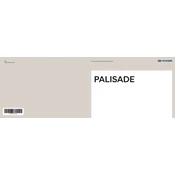
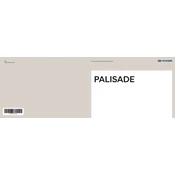
To connect your smartphone via Bluetooth, ensure Bluetooth is enabled on your device. On the infotainment screen, go to Setup > Bluetooth > Add New Device. Select your car from the list on your phone and confirm any prompts.
To perform a factory reset, go to Setup > General > System Info > Default. Confirm the reset when prompted. This will erase all custom settings and data.
If the touchscreen is unresponsive, try restarting the vehicle. If the problem persists, check for system updates or perform a system reset. If issues continue, visit a Hyundai service center.
Software updates can be performed by downloading the latest firmware from the Hyundai website onto a USB drive. Insert the USB into the car's port and follow the on-screen instructions.
GPS inaccuracy can be due to outdated map data. Ensure your maps are updated. If the problem persists, recalibrate the GPS by selecting Setup > Navigation > GPS Info > Recalibrate.
You can customize the home screen by going to Setup > Display > Home Screen Edit. From here, you can rearrange, add, or remove widgets to suit your preferences.
Ensure the microphone is not obstructed or damaged. Review the voice command tutorial under Setup > Voice Recognition. If issues persist, a system reset or software update may be necessary.
To enable Android Auto or Apple CarPlay, connect your phone via USB. Ensure your phone is unlocked and follow the prompts on the infotainment screen to activate the desired application.
While the system can remember multiple devices, it can only actively connect to one device at a time for media and phone use. Switch devices via the Bluetooth menu when needed.
Check that the volume is not muted and that the audio source is correctly selected. Ensure connections are secure if using external devices. A system reset or software update can resolve persistent issues.