Hyundai Kona Multimedia Display 2018 User's Manual
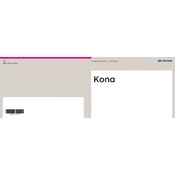
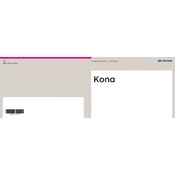
To reset the multimedia system, press and hold the power button for approximately 10 seconds until the system reboots.
To connect your smartphone, enable Bluetooth on your phone, then go to the multimedia system's settings, select 'Bluetooth', and follow the prompts to pair your device.
If the display is unresponsive, try restarting the system by turning off the car and restarting it. If the problem persists, consult a Hyundai service center.
Software updates can be done by visiting a Hyundai dealership or downloading updates from the official Hyundai website and installing them via USB.
Yes, you can customize the home screen by pressing and holding the icons, then dragging them to your preferred position.
To enable Apple CarPlay, connect your iPhone to the USB port using a compatible cable. CarPlay will launch automatically, or you can select it from the menu.
Adjust the brightness by navigating to the 'Settings' menu, selecting 'Display', and then adjusting the brightness slider to your preference.
Ensure the volume is turned up and not muted. Check if the correct audio source is selected. Restart the system if necessary.
The Hyundai Kona 2018 multimedia system allows pairing with multiple devices, but only one device can be actively connected for media playback at a time.
First, check if the navigation map data is updated. If the issue persists, reset the system or contact a Hyundai service center for further assistance.