Hyundai Kona Multimedia Display 2.0 2018 User's Manual
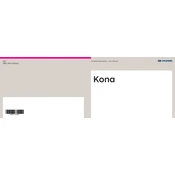
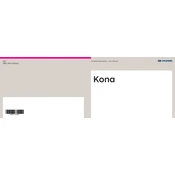
To connect your smartphone via Bluetooth, ensure Bluetooth is enabled on your phone. On the Hyundai Kona Display Audio 2.0, go to the 'Setup' menu, select 'Bluetooth', and then 'Pair New Device'. Follow the on-screen instructions and confirm the pairing on your phone.
Ensure that the microphone is not obstructed and the cabin noise is minimized. Check if the voice command feature is activated and the system language is set correctly. If the issue persists, try restarting the multimedia system.
To update the software, visit the official Hyundai website to download the latest software version onto a USB drive. Insert the USB into the vehicle's USB port, then follow the on-screen instructions to complete the update.
If the screen freezes, try resetting the system by pressing and holding the power button until the unit restarts. If the problem persists, consult your Hyundai dealer for further assistance.
Yes, you can customize the home screen by selecting 'Setup', then 'Display', and choosing 'Edit Home Screen'. From there, you can rearrange widgets and shortcuts to your preference.
To reset the system to factory settings, go to 'Setup', select 'General', and then 'Reset'. Confirm your selection to restore the system to its original state.
Ensure your vehicle's GPS antenna is not obstructed and the system settings are updated. Also, periodically check for map updates and install them to maintain accuracy.
Check if the volume is muted or set to a low level. Verify all audio connections and settings. If the issue persists, inspect the fuse related to the audio system or contact a professional for assistance.
Connect your smartphone to the vehicle's USB port using a compatible cable. Follow the prompts on your phone and the car's display to enable Android Auto or Apple CarPlay. Ensure your phone's OS and the multimedia system software are up-to-date.
Ensure the system is properly shutting down when the vehicle is turned off. Check for any settings that may keep the system active. If the problem continues, consult with your Hyundai dealer for a potential software update or inspection of the electrical system.