Hyundai Ioniq Plugin Hybrid Multimedia Display 2019 User's Manual
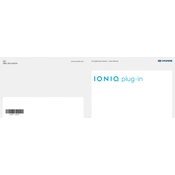
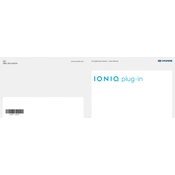
To connect your smartphone via Bluetooth, first ensure that Bluetooth is enabled on your phone. Then, navigate to the 'Setup' menu on the multimedia system, select 'Bluetooth', and choose 'Add New'. Follow the prompts to pair your device.
If the display audio system is not responding, try resetting it by pressing and holding the power button for at least 10 seconds. If the issue persists, check the system's fuse and consult your Hyundai dealer for further assistance.
Yes, you can update the software by downloading the latest update from Hyundai's official website onto a USB drive. Insert the USB into the port, and follow the on-screen instructions to update the system.
To adjust the navigation prompt volume, go to the 'Setup' menu, select 'Sound', and then choose 'Navigation Voice Volume'. Adjust the slider to your preferred level.
To set up Android Auto, first ensure your phone is compatible and that the Android Auto app is installed. Connect your phone to the vehicle using a USB cable, and follow the prompts on the display to enable Android Auto.
To perform a factory reset, navigate to 'Setup', select 'System', and then choose 'Default'. Confirm your selection to reset the system to its factory settings.
Yes, you can customize the home screen by selecting 'Setup', then 'Display', and choosing 'Home Screen Edit'. From there, you can rearrange icons to suit your preferences.
The screen may appear dim if the brightness settings are low or if the automatic brightness adjustment is enabled. Adjust the brightness manually in the 'Display' settings to improve visibility.
To set and store radio stations, tune to your desired station, then press and hold one of the preset buttons until you hear a confirmation beep. The station is now saved to that preset.
To clean the touchscreen, use a soft, lint-free cloth slightly dampened with water or a mild glass cleaner. Avoid using harsh chemicals or abrasive materials that could damage the screen.