Hyundai Ioniq Plugin Hybrid Infotainment Display 2020 User's Manual
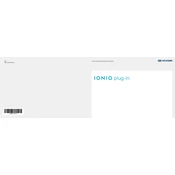
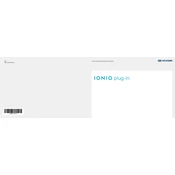
To pair your smartphone, go to the 'Setup' menu on the infotainment system, select 'Bluetooth', and then 'Pair New Device'. Enable Bluetooth on your smartphone and select the Ioniq from the list of devices. Confirm the pairing code on both devices to complete the process.
If the display audio screen is frozen, try restarting the system by turning the car off and on again. If the problem persists, perform a soft reset by pressing and holding the power button on the infotainment system for about 10 seconds.
To update the maps, visit the official Hyundai navigation update website, download the latest maps to a USB drive, and follow the on-screen instructions to install them on your infotainment system.
Yes, you can customize the home screen layout by selecting the 'Home Screen Edit' option in the 'Setup' menu. You can rearrange widgets and shortcuts according to your preferences.
To perform a factory reset, go to the ‘Setup’ menu, select ‘System’, and then choose ‘Reset’. Follow the prompts to reset the system to its original settings. This will erase all personal data and settings.
Check if the volume is turned up and not muted. Ensure that the audio source is correctly selected. If the issue persists, verify the speaker connections and consult the vehicle’s manual for troubleshooting steps.
Ensure that your phone is compatible and that you have the latest app version installed. Use an original or certified USB cable, and make sure the cable is properly connected. Restart your phone and the car's infotainment system if necessary.
To adjust the display brightness, go to the ‘Setup’ menu, select ‘Display’, and adjust the brightness slider to your preferred level. You can also enable automatic adjustment based on ambient lighting.
Yes, you can pair multiple devices with the system, but only one device can be actively connected for audio playback at a time. You can switch between paired devices in the 'Bluetooth' menu.
To set up voice commands, press the voice command button on the steering wheel and follow the prompts to calibrate and recognize your voice. Refer to the manual for a list of available commands and usage tips.