Hyundai Ioniq Plugin Hybrid Infotainment AVN5 2020 User's Manual
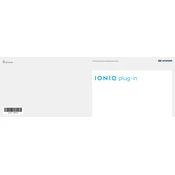
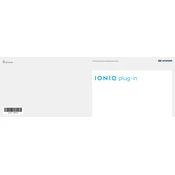
To connect your smartphone via Bluetooth, ensure Bluetooth is enabled on your phone. In the vehicle, go to the AVN5 system's settings, select 'Bluetooth', and then 'Add New Device'. Your phone should appear on the list; select it, and follow the on-screen prompts to complete pairing.
If the navigation system is not accurate, first ensure that the GPS antenna is not obstructed. Perform a system reset by going to 'Settings' > 'System' > 'Reset'. If the issue persists, it may require a map update or further diagnostics by a professional.
To update maps, download the latest map update from the Hyundai website onto a USB drive. Insert the USB into the vehicle's USB port, and follow the on-screen instructions to complete the update process.
Check if the volume is muted or turned down. Also, verify that the audio source is correctly selected and that the speakers are not set to 'off'. If the problem continues, inspect the audio settings or consult a technician for further assistance.
Yes, the AVN5 system supports voice commands. To use them, press the voice command button on the steering wheel and speak clearly after the prompt. Refer to your user manual for a list of supported commands.
To perform a factory reset, go to 'Settings' > 'System' > 'Reset' > 'Factory Reset'. Confirm when prompted. This will erase all data and settings, so ensure you back up important information beforehand.
If the touchscreen is unresponsive, try restarting the vehicle. If the issue remains, check for any software updates. As a last resort, perform a system reset or consult a Hyundai service center for assistance.
Insert the USB drive into the USB port, and select 'Media' from the home screen. Choose 'USB' as the source, and navigate through the folders to select and play your desired music files.
Yes, you can customize the home screen layout. Go to 'Settings' > 'Display' > 'Home Screen Layout' to adjust widgets and shortcuts according to your preference.
Ensure the interior is quiet and speak clearly. Check if the microphone is not obstructed. If issues persist, recalibrate the voice recognition settings under 'Settings' > 'Voice Recognition'.