Hyundai Ioniq Base Infotainment Display 2020 User's Manual
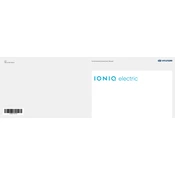
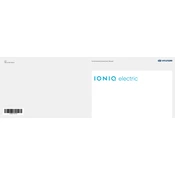
To connect your smartphone, use Bluetooth by navigating to 'Setup' on the home screen, selecting 'Bluetooth', and then 'Add New'. Ensure that Bluetooth is enabled on your phone, and select 'Hyundai Ioniq' from the available devices.
Map updates can be done via a USB drive. Visit the official Hyundai website to download the latest map update onto a USB drive, then insert the drive into your car's USB port and follow the on-screen instructions.
Freezing could be due to outdated software. Ensure your software is updated. If the problem persists, try performing a system reset by holding the power button for 10 seconds, or consult your dealer for further assistance.
To perform a factory reset, go to 'Setup', select 'General', then 'System Info', and finally choose 'Reset'. Confirm your choice to reset the system to factory settings.
Adjust the display brightness by selecting 'Setup' on the home screen, then 'Display', and use the 'Brightness' slider to adjust to your preferred level.
To set up Apple CarPlay, connect your iPhone to the car's USB port using a certified cable. A prompt to enable CarPlay will appear on the infotainment screen. Follow the on-screen instructions to complete the setup.
Ensure the USB drive is formatted in FAT32 or exFAT and contains compatible files. Try using a different USB port if available. If the problem persists, restart the infotainment system and try again.
To change the language, go to 'Setup', select 'General', then 'Language', and choose your preferred language from the list.
Check if the volume is muted or too low. Ensure the audio source is correctly selected. If using Bluetooth, verify that the device is connected properly. Restart the system if necessary.
To enable voice recognition, press the 'Voice Command' button on the steering wheel. You may need to complete an initial setup if it's your first time using the feature. Follow the on-screen instructions to proceed.