Honor Pad 8 HEY-W09 Quick Start Guide
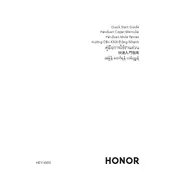
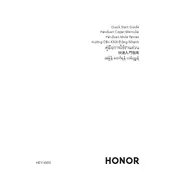
To perform a factory reset on your Honor Pad 8 HEY-W09, go to Settings > System > Reset > Factory Data Reset. Confirm the reset by following the on-screen instructions. Ensure you back up any important data before proceeding.
To extend the battery life, reduce screen brightness, enable battery saver mode, close unused apps running in the background, and disable Wi-Fi and Bluetooth when not in use.
Ensure that Wi-Fi is enabled on your device. Restart the tablet and your router. Forget the network and reconnect by entering the Wi-Fi password again. If the issue persists, check for software updates.
Press and hold the Power button and the Volume Down button simultaneously until you hear a shutter sound or see a visual confirmation on the screen.
Clear the cache of apps, uninstall unused applications, and restart the device. Ensure your tablet's software is up to date. Consider performing a factory reset if the problem persists.
Yes, the Honor Pad 8 HEY-W09 is compatible with capacitive styluses. Ensure the stylus is designed for use with capacitive touchscreens for optimal performance.
To update the software, go to Settings > System > Software Update. If an update is available, follow the on-screen instructions to download and install it. Ensure your device is connected to Wi-Fi and has sufficient battery life.
Connect your tablet to the computer using a USB cable. Select "Transfer files" or "File transfer" on your tablet when prompted. Access the tablet's storage via the computer's file manager to transfer files.
Try restarting the device by holding the Power button until it turns off, then turn it back on. If the screen remains unresponsive, consider performing a factory reset or contacting Honor support.
Delete unused apps, clear app caches, and move files such as photos and videos to cloud storage or an external device. Check the Storage section in Settings for detailed information on space usage.