Honor 50 Lite NTN-L22 Quick Start Guide
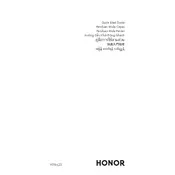
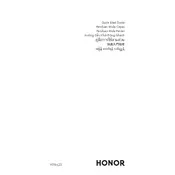
To take a screenshot on the Honor 50 Lite, press and hold the Power button and the Volume Down button simultaneously until you see the screen flash. The screenshot will be saved in the Gallery app under Screenshots.
If your Honor 50 Lite is not charging, try the following steps: 1. Ensure the charging cable and adapter are functioning by testing them with another device. 2. Clean the charging port to remove any dust or debris. 3. Restart your phone. If the issue persists, contact customer support.
To perform a factory reset, go to Settings > System & Updates > Reset > Reset Phone. Follow the on-screen instructions to complete the process. Ensure you back up your data before proceeding.
To improve battery life, try the following: 1. Reduce screen brightness and timeout duration. 2. Disable unused apps running in the background. 3. Use power-saving mode. 4. Keep the software updated.
If your Honor 50 Lite is running slow, try these steps: 1. Clear cache and unnecessary files. 2. Uninstall apps you don't use. 3. Restart the device. 4. Check for software updates and install them if available.
You can use the Phone Clone app to transfer data from your old phone to the Honor 50 Lite. Install the app on both devices, follow the on-screen instructions to connect them, and select the data you wish to transfer.
If the screen is unresponsive, try restarting the phone by holding the Power button until it reboots. If the issue persists, check for any new software updates or perform a factory reset as a last resort after backing up data.
To enable Dark Mode, go to Settings > Display & Brightness > Dark Mode, and toggle the switch to turn it on. This will change the interface to a darker theme, which can be easier on the eyes in low-light conditions.
To update the software, go to Settings > System & Updates > Software Update. If an update is available, follow the on-screen instructions to download and install it. Make sure your device is connected to a Wi-Fi network and has sufficient battery charge.
If the camera is not focusing, try cleaning the lens with a soft, dry cloth. Restart the camera app and the phone. Ensure there is adequate lighting and that the latest software updates are installed. If problems persist, contact support.