Honor Magic4 Pro 5G LGE-NX9 Quick Start Guide
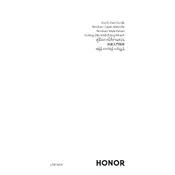
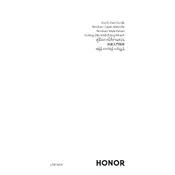
To enable 5G on your HONOR Magic4 Pro, go to Settings > Mobile Network > Preferred network mode and select 5G/4G/3G/2G (auto). Ensure your SIM card supports 5G and that you are in a 5G coverage area.
First, check if the charging cable and adapter are properly connected and not damaged. Try using a different charger or power outlet. If the problem persists, clean the charging port and restart your device. If none of these solutions work, contact customer support.
To improve battery life, reduce screen brightness, disable unused apps running in the background, use battery saver mode, and keep your software updated to the latest version.
Use the Phone Clone app available on both devices. Open the app on your HONOR Magic4 Pro and select "This is the new phone." On the old device, select "This is the old phone" and follow the instructions to transfer data.
Go to Settings > System & updates > Reset > Reset phone. Confirm your choice, and the phone will restart and erase all data. Ensure you back up important data before proceeding.
If your phone overheats, remove any case, close unused apps, and avoid using it while charging. Keep the phone in a cool place and check for software updates that may address overheating issues.
Press and hold the Power button and Volume Down button simultaneously until you see the screen flash, indicating a screenshot has been taken.
Go to Settings > Display & brightness > Dark mode. Toggle the switch to enable dark mode for a more eye-friendly viewing experience.
Go to Settings > Apps & notifications > App permissions. Select the app and manage its permissions according to your preferences.
To update software, go to Settings > System & updates > Software update. If there is an update available, follow the on-screen instructions to download and install it.