Honor 50 NTH-NX9 Quick Start Guide
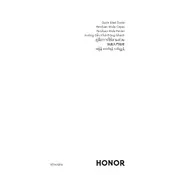
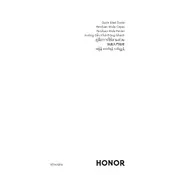
To take a screenshot on the Honor HONOR 50 NTH-NX9, press and hold the Power button and the Volume Down button simultaneously until the screen flashes. You can also use the three-finger swipe gesture if it's enabled in settings.
If your Honor HONOR 50 NTH-NX9 is not charging, try using a different charger and cable, clean the charging port, ensure the power source is functional, and restart your phone. If the issue persists, consider visiting a service center.
To enable Dark Mode on the Honor HONOR 50 NTH-NX9, go to Settings > Display & Brightness > Dark Mode and toggle it on. You can also schedule Dark Mode to activate automatically.
To reset your Honor HONOR 50 NTH-NX9 to factory settings, go to Settings > System & Updates > Reset > Reset phone, and follow the on-screen instructions. Ensure you back up your data before performing a reset.
To improve battery life on your Honor HONOR 50 NTH-NX9, reduce screen brightness, limit background app activity, disable unnecessary features like Bluetooth and GPS, and use Power Saving Mode.
To update the software on your Honor HONOR 50 NTH-NX9, go to Settings > System & Updates > Software update, and tap 'Check for updates'. If an update is available, follow the prompts to download and install it.
To transfer data from your old phone to the Honor HONOR 50 NTH-NX9, use the Phone Clone app. Install it on both devices, connect them, and select the data you want to transfer. Follow the on-screen instructions to complete the process.
If your Honor HONOR 50 NTH-NX9 is running slow, try clearing the cache, uninstalling unused apps, updating the software, and restarting the device. Consider performing a factory reset if the issue persists.
To enable developer options on the Honor HONOR 50 NTH-NX9, go to Settings > About phone, and tap 'Build number' seven times until you see a message that developer options have been enabled. Access them in the System & Updates section.
To set up fingerprint recognition on your Honor HONOR 50 NTH-NX9, go to Settings > Biometrics & password > Fingerprint ID, and follow the instructions to register your fingerprint. Make sure your finger is clean and dry for better accuracy.