Honeywell VisionPRO 8000 Installer Setup
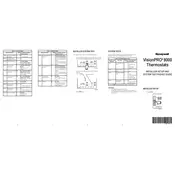
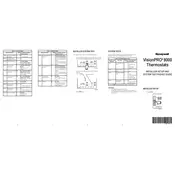
To program a schedule, press the 'Menu' button, select 'Schedule,' and follow the prompts to set your preferred temperatures for different times of the day.
Check the circuit breaker and ensure the thermostat is properly connected to the power source. Replace batteries if necessary and verify that the screen is responsive.
To reset the thermostat, press 'Menu,' select 'Preferences,' then 'Restore Factory Defaults,' and confirm your selection.
Access the advanced settings by pressing 'Menu,' then 'Preferences,' and select 'Temperature Calibration' to adjust the temperature readings.
Press 'Menu,' select 'Wi-Fi Setup,' and follow the on-screen instructions to connect the thermostat to your home network.
Ensure that the thermostat is set to the correct mode (heat or cool), and check for any blockages near the vents. Verify that system settings match your HVAC equipment.
Go to 'Menu,' select 'Security Settings,' and choose 'Screen Lock' to set a password and prevent unauthorized access.
Regularly clean the thermostat screen with a soft cloth, replace batteries annually, and inspect wiring connections for any signs of wear or damage.
Ensure the thermostat is connected to Wi-Fi, then navigate to 'Menu,' select 'Software Update,' and follow the instructions to download and install updates.
Check if the thermostat has power by inspecting the circuit breaker and replace batteries if needed. Ensure the device is properly wired and consult the user manual for additional troubleshooting steps.