Hitachi MP-TW3001 User's Manual
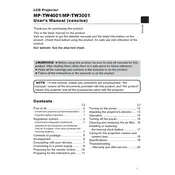
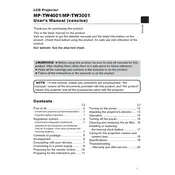
To connect your projector to a laptop, use an HDMI cable for the best quality. Connect one end of the HDMI cable to your laptop's HDMI port and the other end to the projector's HDMI input. Then, select the HDMI input on the projector's menu.
First, ensure the power cable is securely connected. Check the power outlet for power. If it's still not turning on, try using a different power cable or outlet. If the problem persists, contact Hitachi support.
Power off the projector and unplug it. Remove the filter cover and take out the filter. Use a vacuum or a soft brush to clean the filter. After cleaning, reinsert the filter and secure the cover.
Check the focus ring on the projector and adjust it until the image is sharp. Ensure the projector is positioned at the correct distance from the screen and that the lens is clean.
Download the latest firmware from the Hitachi support website. Follow the instructions provided, usually involving a USB drive to transfer the firmware update to the projector.
Ensure the projector is not overheating by checking if the vents are blocked. Clean the air filter and ensure the projector is in a well-ventilated area. If noise persists, contact support.
Access the projector's menu and navigate to the Picture settings. Adjust the brightness setting to your preference. Alternatively, check for an Eco Mode which can also affect brightness.
This might be due to the sleep timer function. Check the projector's settings to see if a sleep timer is set, and adjust or disable it as necessary.
Use the audio output jack on the projector to connect external speakers. Ensure the audio output settings on the projector are configured to send sound to the external speakers.
Regularly clean the air filter every 100 hours of use. Check the lamp hours and replace the lamp when it reaches its end of life. Keep the lens clean and ensure proper ventilation.