Hitachi DVR-100 User's Manual
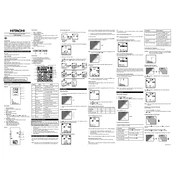
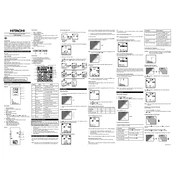
To set up your Hitachi DVR-100, connect the power cord, attach the device to your TV using an HDMI or AV cable, and insert the batteries into the remote control. Follow the on-screen instructions to complete the initial setup.
Ensure that the device is powered on and connected to a signal source. Check the recording schedule to confirm the times and channels are correctly set, and ensure there's enough available storage space.
To improve recording quality, access the settings menu and select a higher quality recording option. Note that higher quality recordings consume more storage space.
Visit the Hitachi support website to download the latest firmware. Transfer the firmware file to a USB drive, insert it into the DVR-100, and follow the on-screen instructions to complete the update.
Check if the mute option on your TV or DVR-100 is activated. Ensure that all audio cables are securely connected and try playing a different recording to rule out file corruption.
To reset the DVR-100, go to the settings menu, select 'System', and choose 'Factory Reset'. Confirm your selection, and the device will restore to default settings.
Yes, the DVR-100 supports dual-tuner functionality, allowing you to watch one channel while recording another. Ensure both tuners are connected to a signal source.
The DVR-100 supports external USB hard drives and flash drives formatted in FAT32 or NTFS. Ensure the device is properly connected and recognized by the DVR.
Check if the file format is supported by the DVR-100. Verify the connection cables, restart the device, and try playing the file from a different source if possible.
Yes, the DVR-100 can be connected to a network via Ethernet or Wi-Fi. Access the network settings, select your network, and enter the Wi-Fi password if prompted.