Hitachi 42PD7300TA User's Manual
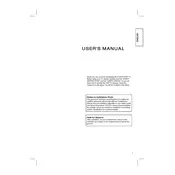
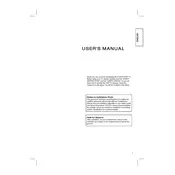
To perform a factory reset on your Hitachi 42PD7300TA, press the 'Menu' button on your remote control, navigate to 'Setup', select 'Reset', and follow the on-screen instructions to restore factory settings.
First, ensure the power cable is securely connected. Check if the power outlet is functioning by trying another device. If the TV still doesn't turn on, try a different power cable or contact Hitachi support.
Press the 'Menu' button, navigate to 'Picture Settings', and adjust parameters such as brightness, contrast, and color to your preference. Use preset modes like 'Cinema' or 'Sports' for quick adjustments.
Press the 'Menu' button, go to 'Network Settings', select 'Wi-Fi', and choose your network from the list. Enter the Wi-Fi password if prompted, and confirm the connection.
Check for firmware updates by pressing 'Menu', selecting 'Support', and then 'Software Update'. If an update is available, follow the on-screen instructions to download and install it.
Ensure the TV is not muted and the volume is turned up. Check audio cables and connections if using external speakers. If using internal speakers, navigate to 'Audio Settings' and ensure the correct output is selected.
Check the input source and ensure cables are firmly connected. Adjust the picture settings under 'Menu' > 'Picture Settings'. If the issue persists, try a different input source or reset the picture settings to default.
Press 'Menu', go to 'Settings', and select 'Parental Controls'. Set a PIN and choose the restrictions you want to apply, such as blocking certain channels or inputs.
Yes, you can connect your smartphone using a compatible app or feature such as Miracast or Chromecast. Ensure both devices are on the same network and follow the device-specific instructions for mirroring.
Turn off and unplug the TV. Use a soft, dry microfiber cloth to gently wipe the screen. For stubborn spots, lightly dampen the cloth with water or a screen-safe cleaner, avoiding direct application to the screen.