Hitachi 28LD5000TA User's Manual
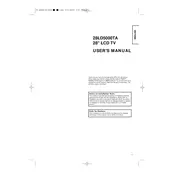
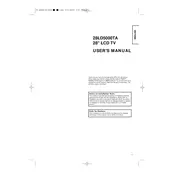
To perform a factory reset on your Hitachi 28LD5000TA, press the 'Menu' button on your remote, navigate to 'Settings', select 'System', and then choose 'Factory Reset'. Confirm your choice and the TV will reset to its original settings.
First, check if the power cord is securely plugged into both the TV and the wall outlet. Ensure the outlet is functional by testing it with another device. If the problem persists, try using a different power cord. If none of these solutions work, contact Hitachi support.
The Hitachi 28LD5000TA does not support Wi-Fi connectivity. To connect to the internet, you will need to use a wired Ethernet connection or connect a compatible external streaming device with Wi-Fi capabilities.
Ensure that the TV is not muted and the volume is turned up. Check if external speakers or headphones are connected and remove them. If using a set-top box or external device, verify the audio settings on that device as well.
Visit the Hitachi support website to check if a firmware update is available for your model. Download the update onto a USB drive, insert the drive into the TV's USB port, and navigate to 'Settings' > 'System' > 'Software Update' to install it.
For optimal viewing, set the picture mode to 'Standard' or 'Cinema'. Adjust the brightness to a comfortable level, usually around 50%, contrast to 70%, and sharpness to around 30%. These settings can be fine-tuned according to personal preference and room lighting.
Check the cable connections to ensure they are secure. Try using a different HDMI port or cable. If the issue persists, reset the picture settings to default. If the problem continues, it may be a hardware issue, and professional servicing may be required.
Yes, the Hitachi 28LD5000TA is VESA mount compatible. Ensure you use a VESA-compliant wall mount that supports the TV's size and weight. Follow the mount's instructions carefully and ensure it is securely installed on a suitable wall.
Press the 'Menu' button on your remote control, go to 'Settings', select 'Subtitles', and choose 'On'. The availability of subtitles depends on the broadcast or media source.
First, replace the batteries in the remote. If it still doesn't work, ensure there are no obstructions between the remote and the TV. Try resetting the remote by removing the batteries and pressing all the buttons twice. If the issue persists, consider purchasing a replacement remote.