Hitachi MC-TW3006 User's Manual
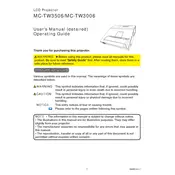
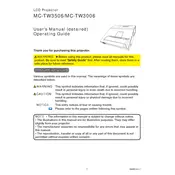
To connect the projector to a laptop, use a VGA or HDMI cable. Plug one end into the laptop's video output port and the other into the corresponding port on the projector. Ensure the projector is set to the correct input source.
First, check the power cord and ensure it is securely connected. Verify that the power outlet is working. If the projector still doesn't turn on, try a different power cable. If the problem persists, consult the user manual or contact support.
Turn off the projector and unplug it. Remove the filter cover, then gently take out the filter. Use a vacuum cleaner to remove dust from the filter. Reinsert the filter and secure the cover. Regular cleaning helps maintain optimal performance.
It's advised to clean the air filter every 100 hours of usage. Check the lamp hours and replace the lamp as needed. Regularly inspect the projector for dust build-up and clean it accordingly.
To adjust the image size, use the zoom lever or focus ring on the projector lens. You can also move the projector closer to or farther from the screen. Ensure the aspect ratio settings are configured correctly in the projector menu.
This message appears when the projector cannot detect a video source. Check the cable connections, ensure the source device is powered on, and the projector is set to the correct input source.
Yes, the Hitachi MC-TW3006 supports wireless connectivity. You will need to configure it with a compatible wireless adapter and use the appropriate software to connect your device.
Download the latest firmware from Hitachi's official website. Transfer the firmware file to a USB drive, insert it into the projector's USB port, and follow the on-screen instructions to complete the update.
Turn off the projector and allow it to cool. Remove the lamp cover, unscrew the lamp module, and carefully remove it. Insert the new lamp, secure it with screws, and replace the cover. Reset the lamp timer in the projector's menu.
Use the keystone correction feature in the projector menu to adjust the image shape. Ensure the projector is level and centered with the screen. Adjust the position of the projector if necessary.