Hitachi CP-TW2503 User's Manual
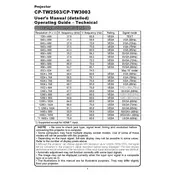
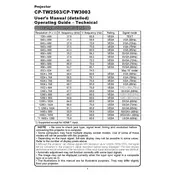
To connect your Hitachi CP-TW2503 projector to a computer, use an HDMI cable for the best quality. Insert one end into the HDMI port on your computer and the other end into the HDMI input on the projector. Then, select the HDMI input source on your projector.
Ensure that the power cable is securely connected to both the projector and a working power outlet. Check if the power indicator light is on. If it remains off, try a different power outlet or replace the power cable.
Turn off and unplug the projector. Remove the filter cover and take out the air filter. Use a vacuum cleaner with a nozzle to remove dust and debris. Reinsert the filter and secure the cover before using the projector again.
Adjust the focus ring on the lens until the image becomes clear. Check the projection distance and ensure the projector is perpendicular to the screen. Clean the lens if necessary.
Go to the 'Menu' on the projector, navigate to 'Setup', and select 'Reset'. Confirm the action to restore factory settings. This will erase all custom settings.
Ensure the projector's vents are not blocked and clean the air filter. Position the projector in a well-ventilated area. If the issue persists, seek professional servicing.
Visit the Hitachi support website to download the latest firmware version. Load the firmware onto a USB drive, insert it into the projector, and follow the on-screen instructions to update.
Check and replace the batteries in the remote control. Ensure there are no obstructions between the remote and the projector's IR sensor. If it still does not work, try using the controls on the projector itself.
Use the 'Keystone' button on the projector or remote to enter keystone correction mode. Adjust the horizontal and vertical keystone settings to correct image distortion.
Check that the input source is correctly selected on the projector. Verify the connection cables are secure and that the source device is powered on. Try using a different cable or input port if necessary.