Hitachi CP-AW3019WN User's Manual
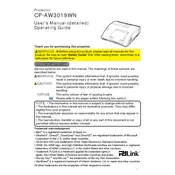
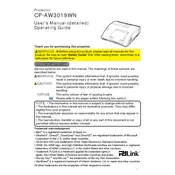
To connect your Hitachi CP-AW3019WN projector to a laptop, use a VGA or HDMI cable. Ensure both devices are powered off before connecting the cable to the respective ports. Turn on the projector first, then the laptop. Use the 'Input' button on the projector or remote to select the correct input source.
Check the resolution settings on your source device to ensure they match the projector's native resolution of 1280x800. Adjust the focus and zoom settings on the projector. Clean the projector lens if necessary.
Turn off and unplug the projector. Remove the air filter cover located on the side of the projector. Use a vacuum cleaner or a soft brush to gently clean the dust from the filter. Reinstall the filter and cover before using the projector again.
Ensure that the air vents are not blocked and that the air filter is clean. Place the projector in a well-ventilated area. If the problem persists, check if the fan is functioning properly or consult the service center.
Visit the official Hitachi website to download the latest firmware version. Follow the instructions provided on the site for updating via USB or network connection. Ensure the projector is connected to a stable power source during the update.
Yes, the projector supports wireless presentations with an optional wireless adapter. Install the adapter and follow the setup instructions provided in the user manual to connect your device wirelessly.
Use the 'Keystone' button on the projector or remote control to enter the keystone adjustment mode. Use the arrow keys to adjust the image until it is rectangular and aligned properly.
Turn off and unplug the projector. Allow it to cool down completely. Remove the lamp cover and unscrew the old lamp. Insert the new lamp, secure it with screws, and replace the cover. Reset the lamp timer in the projector menu.
Access the 'Menu' on the projector, navigate to 'Setup', and select 'Reset'. Choose 'Factory Reset' to restore all settings to default. Confirm the action when prompted.
Check if the volume is muted or set to low on the projector and the source device. Ensure the correct audio input is selected. If using an HDMI connection, verify that the audio output is set to projector speakers in the device settings.