Hitachi 42PD580DTA User's Manual
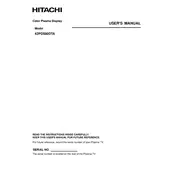
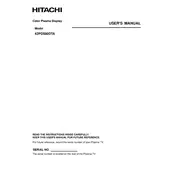
To connect external devices, use the HDMI, component, or AV inputs located on the back of the TV. Ensure the device is powered on and select the appropriate input source using the remote control.
Check if the TV is muted or if the volume is set too low. Ensure that the audio cables are connected properly. If using external speakers, verify they are powered on and correctly connected.
Adjust the picture settings such as brightness, contrast, and color through the TV menu. Use the 'Picture Mode' settings like 'Dynamic', 'Standard', or 'Movie' for different viewing experiences.
Ensure the power cord is securely connected and that the outlet is working. Try using the power button on the TV itself instead of the remote. If the problem persists, consider performing a power reset by unplugging the TV for a few minutes.
Check the Hitachi website for any available firmware updates. If an update is available, follow the instructions provided to download and install the update via a USB drive or through the network settings of the TV.
Ensure the input source selected matches the port where the device is connected. Check all cable connections and make sure the external device is powered on. Try using a different HDMI cable if necessary.
Access the TV's menu, navigate to 'Settings', then 'System' or 'Setup'. Select 'Reset' or 'Factory Reset' and confirm. Note that this will erase all custom settings and return the TV to its original settings.
Regularly dust the TV with a soft cloth to prevent buildup. Ensure ventilation vents are not obstructed. Avoid using harsh chemicals on the screen; instead, use a microfiber cloth slightly dampened with water.
Check and replace the batteries if necessary. Ensure there are no obstacles between the remote and the TV. If the remote is damaged, consider using a universal remote or the TV's built-in controls.
Yes, the TV can be wall-mounted using a compatible VESA wall mount. Refer to the TV's manual for the correct VESA size and ensure the mount can support the TV's weight.