Hitachi 26LD8000TA User's Manual
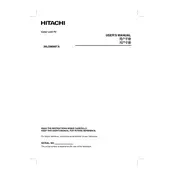
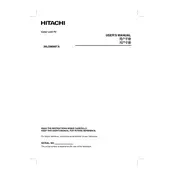
To perform a factory reset, press the 'Menu' button on your remote control, navigate to 'Setup', and select 'Reset to Factory Settings'. Confirm the action when prompted.
First, ensure that the power cord is securely connected and the outlet is functional. Try using the power button on the TV itself. If it still won't turn on, unplug the TV for a few minutes, then plug it back in and try again.
Connect the external speakers to the audio output jacks on the back of the TV. Ensure the TV audio settings are configured to use external speakers.
Use a soft, dry microfiber cloth to gently wipe the screen. Avoid using any solvents or paper-based products as they may damage the screen.
Check the Hitachi website for the latest firmware updates. Download the update onto a USB drive, insert it into the TV's USB port, and follow the on-screen instructions to update.
Ensure the volume is not muted and is turned up. Check the audio output settings to ensure they are correct for your setup. If using external speakers, verify their connection and power status.
Adjust the picture settings in the menu by selecting 'Picture' and optimizing brightness, contrast, and color settings to your preference. Use the 'Picture Mode' options for presets like 'Cinema' or 'Sports'.
Check the batteries and replace them if necessary. Ensure there is a clear line of sight between the remote and the TV. If the issue persists, try resetting the remote by removing the batteries and pressing all buttons for 3 seconds.
Go to 'Menu' > 'Network Settings' > 'Wi-Fi Setup'. Select your Wi-Fi network from the list and enter the password to connect.
Check all cable connections to ensure they are secure. Try using different cables if possible. Adjust the 'Refresh Rate' in the picture settings, and ensure there are no strong electromagnetic sources nearby.