Haier LE42A6500GA Owner's Manual
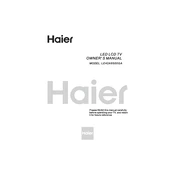
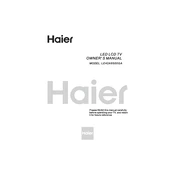
To connect your Haier LE42A6500GA to Wi-Fi, go to 'Settings' on your TV. Select 'Network', then 'Wireless'. Choose your Wi-Fi network from the list and enter the password if prompted.
First, check if the power cord is securely connected to both the TV and the power outlet. Ensure that the outlet is working by testing it with another device. If the TV still doesn't turn on, try using the remote control or the power button on the TV itself.
To perform a factory reset, go to 'Settings', then 'System'. Select 'Reset' and choose 'Factory Reset'. Confirm your choice to reset the TV to its original settings.
Ensure the volume is not muted and is turned up. Check if the TV speakers are selected as the audio output in the settings. Also, examine any connected external devices to ensure they are working properly.
Yes, you can connect Bluetooth devices. Go to 'Settings', select 'Bluetooth', and ensure it is turned on. Then, pair your Bluetooth device by selecting it from the list of available devices.
To update the firmware, go to 'Settings', then 'Support'. Select 'Software Update' and choose 'Update Now'. Ensure your TV is connected to the internet for the update to proceed.
For watching movies, the 'Cinema' or 'Movie' picture mode is recommended as it provides a warm color temperature and optimized contrast for a cinematic experience.
First, check the batteries and replace them if necessary. Ensure there are no obstructions between the remote and the TV. Try resetting the remote by removing the batteries and pressing all buttons. Reinsert the batteries and test the remote again.
Check for loose connections on all HDMI and power cables. Ensure that the source device is working properly. You may also try adjusting the video settings or performing a factory reset.
Press the 'Home' button on your remote to access the main menu. Navigate to the 'Apps' section to view and select from the available applications.