Haier HM30 Use & Care Book
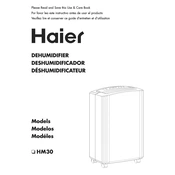
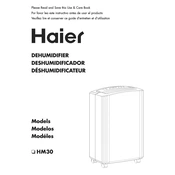
To perform a factory reset, go to 'Settings' > 'System' > 'Reset Options' > 'Erase all data (factory reset)'. Confirm your choice to reset the device to its original settings.
First, ensure that the device is charged. If it still doesn't turn on, try performing a soft reset by holding the power button for 10-15 seconds. If the issue persists, contact customer support.
To extend battery life, reduce screen brightness, limit background app activity, and use power-saving mode. Regularly close unused apps and disconnect from Bluetooth and Wi-Fi when not needed.
Use a soft, slightly damp cloth to gently wipe the exterior. Avoid using harsh chemicals or submerging the device in water. Clean the screen with a microfiber cloth to prevent scratches.
To update the software, navigate to 'Settings' > 'About Device' > 'Software Update'. If an update is available, follow the on-screen instructions to download and install it.
Overheating can occur due to excessive app usage or environmental factors. To prevent it, avoid using the device in direct sunlight, close unused apps, and consider using a cooling case.
Try cleaning the screen with a microfiber cloth. If the issue persists, restart the device. If still unresponsive, perform a system update or reset, and consult technical support if necessary.
Use the Haier Data Transfer app or a similar application to transfer files via Bluetooth, Wi-Fi, or USB connection. Follow the app's instructions to complete the transfer.
Regularly delete unused apps and files, clear cache data, and use cloud storage for media files. Consider expanding storage using a microSD card if supported.
Restart the device and router, forget the Wi-Fi network and reconnect, ensure the device is within range, and check for software updates to resolve connectivity issues.