GoPro Hero 9 Quick Start Guide
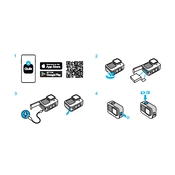
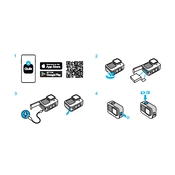
To update the firmware on your GoPro Hero 9, download the GoPro app on your smartphone. Connect your camera to the app via Wi-Fi, then follow the prompts to download and install the latest firmware update. Ensure that your camera is fully charged before starting the update process.
If your GoPro Hero 9 won't turn on, start by ensuring the battery is fully charged. Try removing and reinserting the battery. If the issue persists, perform a manual firmware update using an SD card. As a last resort, contact GoPro support for further assistance.
To extend battery life, reduce the screen brightness, turn off GPS, and use a lower resolution/frame rate. Also, enable the 'Auto Power Off' feature to save power when the camera is inactive. Carrying extra batteries or an external power bank is also recommended for extended shoots.
To clean the lens of your GoPro Hero 9, use a microfiber cloth to gently wipe away dust or smudges. For stubborn spots, apply a small amount of lens cleaning solution to the cloth (not directly on the lens) and clean carefully. Avoid using abrasive materials or paper towels.
The GoPro Hero 9 features HyperSmooth stabilization, which is automatically applied when shooting video. Ensure this feature is enabled in the settings. For additional stabilization, consider using a gimbal or mounting the camera on a stable surface.
Overheating can occur when recording in high resolutions and frame rates. To prevent this, record in shorter clips, reduce the resolution and frame rate, and avoid direct sunlight exposure. Ensure adequate ventilation and allow the camera to cool down between recordings.
The GoPro Hero 9 is waterproof up to 33 feet (10 meters) without a housing. For deeper dives, use a waterproof housing to prevent water damage. Always check seals and doors for proper closure before submerging the camera.
Transfer videos by connecting the camera to your computer using a USB-C cable. Alternatively, remove the SD card and use an SD card reader to access files. You can also use the GoPro Quik app for wireless transfer if your computer supports Wi-Fi connectivity.
Use a microSD card with a minimum Class 10 or UHS-I rating. For best performance, select cards with a V30 or higher Video Speed Class. Recommended brands include SanDisk, Lexar, and Samsung. Ensure the card has sufficient storage for your recording needs.
To reset your GoPro Hero 9 to factory settings, go to Preferences in the settings menu, scroll to 'Reset', and select 'Factory Reset'. This will erase all custom settings and preferences, returning the camera to its default state.