GoPro Hero 8 Quick Start Guide
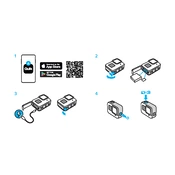
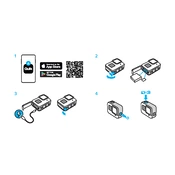
To update the firmware on your GoPro Hero 8, download the GoPro App on your smartphone, connect your GoPro to the app, and it will automatically prompt you if an update is available. Make sure your camera is fully charged before updating.
To improve battery life, turn off Wi-Fi, Bluetooth, and GPS when not needed, reduce the screen brightness, and use a lower resolution setting. Also, ensure that your battery is fully charged and carry a spare battery for longer sessions.
If your GoPro Hero 8 freezes, try removing the battery and reinserting it after a few seconds. If the issue persists, ensure the firmware is up to date or perform a factory reset via the settings menu.
To enable HyperSmooth stabilization, go to the video settings on your GoPro Hero 8 and select the stabilization option. Ensure HyperSmooth is turned on to reduce shakiness in your footage.
For low-light shooting, set the frame rate to 24fps, and increase the ISO limit, but not too high to avoid graininess. Use the Night mode feature for optimal results in very low-light conditions.
You can transfer videos by connecting the GoPro Hero 8 to your computer using a USB-C cable and accessing the files directly, or by using an SD card reader. You can also use the GoPro Quik app to import and manage your footage.
The GoPro Hero 8 is waterproof up to 10 meters (33 feet) without any additional housing. For deeper water activities, consider using a waterproof housing accessory.
After using your GoPro Hero 8 in saltwater, rinse it thoroughly with fresh water to remove salt residues. Dry it completely before storing, and ensure the battery compartment and ports are well-sealed to prevent moisture ingress.
Yes, you can use external microphones with the GoPro Hero 8. You will need a GoPro Pro 3.5mm Mic Adapter to connect external microphones via the USB-C port.
To reset your GoPro Hero 8 to factory settings, navigate to Preferences > Reset > Factory Reset in the camera's menu. Confirm the reset to restore the original settings.