Flir Quasar Gen III 6308-P1-I Installation Guide
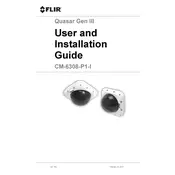
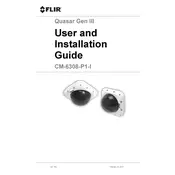
To set up the camera, connect it to the network using an Ethernet cable, power it on, and use the Flir Discovery Network Assistant (DNA) software to find the camera on your network and configure its IP address.
Ensure that the power supply is connected correctly. Check if the PoE (Power over Ethernet) switch or injector is functioning properly. If using a power adapter, confirm that it is compatible with the camera.
To reset the camera, locate the reset button on the camera body. Press and hold the button for about 10 seconds until the camera restarts, indicating that it has been reset.
Download the latest firmware from the FLIR website. Access the camera's web interface, navigate to the maintenance section, and upload the firmware file to initiate the update process.
Verify that the Ethernet cable is securely connected and functional. Check the network settings, including IP address, subnet mask, and gateway. Ensure that network firewalls or security settings are not blocking the camera.
Yes, the camera supports ONVIF profiles which allow integration with a wide range of third-party video management systems. Consult the VMS documentation for specific integration guidelines.
Regularly clean the camera lens and housing to prevent dust accumulation. Check the camera's firmware for updates and ensure that network connections are secure. Perform periodic inspections for physical damage.
Adjust the camera settings such as gain, exposure, and noise reduction in the web interface. Utilize the camera's built-in infrared (IR) capabilities for better visibility in low-light environments.
Check if the lens is clean and free from obstructions. Access the camera’s focus settings through the web interface to adjust the focus manually or use the autofocus feature if available.
Access the camera's web interface, navigate to the video analytics section, and enable motion detection. Define the areas to monitor and adjust sensitivity settings according to your requirements.