Flir Ariel Gen II CC-3103 Installation Guide
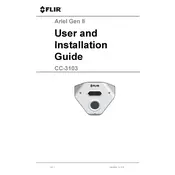
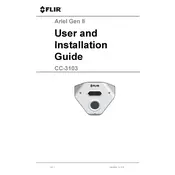
To connect the Flir Ariel Gen II CC-3103 Camera to your network, use an Ethernet cable to connect the camera to a switch or router. Ensure that the camera is powered on and use the FLIR Discovery Network Assistant software to detect and configure the camera's network settings.
Check the power connections and ensure the power supply is working correctly. Verify that the power adapter is compatible with the camera specifications. If the issue persists, try a different power outlet or contact FLIR support for further assistance.
To reset the camera to factory settings, use a pin to press and hold the reset button located on the camera for about 10 seconds. Release the button when the status LED starts blinking, indicating that the reset process has begun.
Regular maintenance for the Flir Ariel Gen II CC-3103 Camera includes cleaning the lens with a soft, lint-free cloth and checking for firmware updates. Ensure the camera housing is free from dust and debris and verify that all cables are securely connected.
Download the latest firmware from the FLIR website. Access the camera's web interface via its IP address, navigate to the maintenance section, and follow the instructions to upload and install the firmware. Ensure the camera remains powered during the update process.
Check the network connection and ensure the camera is properly configured. Verify that the camera is powered on and the correct IP address is being used. If using video management software, ensure it is configured to receive the camera's video stream.
Yes, the Flir Ariel Gen II CC-3103 Camera is equipped with low-light sensitivity features and can operate effectively in low-light conditions. Ensure that the camera settings are configured for optimal performance in such environments.
To ensure a secure connection, update the camera's firmware regularly, use strong passwords, and encrypt data transmissions where possible. Configuring firewall settings to allow only trusted IP addresses to access the camera is also recommended.
Use a soft, dry microfiber cloth to gently wipe the lens. Avoid using any liquid cleaners or abrasive materials that might scratch the lens. Ensure the camera is powered off before cleaning.
Access the camera's web interface and navigate to the motion detection settings. Define the areas to monitor and adjust sensitivity levels according to your requirements. Save the settings and test to ensure accurate detection.