Flir Quasar 4K 22x IR PTZ CP-6408-21-I Quick Install Guide
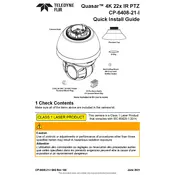
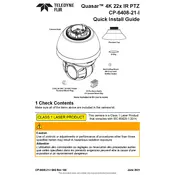
To install the camera, first mount it securely using the appropriate brackets. Connect the camera to the network using an Ethernet cable, and power it using PoE (Power over Ethernet) or a separate power supply. Configure the camera's IP settings through the web interface to integrate it into your surveillance system.
Ensure that the PoE switch or injector is supplying power. Check the Ethernet cable for any damage and verify that it is properly connected. If using a separate power supply, ensure it is functioning correctly and providing the correct voltage.
To reset the camera, locate the reset button usually found on the camera's housing. Press and hold the button for about 10 seconds until the camera restarts. This will restore the camera to its factory settings.
Download the latest firmware from the FLIR website. Access the camera's web interface, navigate to the maintenance or firmware update section, and upload the firmware file. Follow the on-screen instructions to complete the update process.
Check the camera's focus and adjust it using the web interface or physical controls if available. Ensure that the lens is clean and free of obstructions. Verify that the camera's resolution settings are configured correctly.
Access the camera's web interface and navigate to the motion detection settings. Define the areas you want to monitor for movement and adjust sensitivity levels as needed. Save the settings to activate motion detection alerts.
Configure port forwarding on your router to allow access to the camera from outside the local network. Use a dynamic DNS service if needed. Ensure the camera's security settings are robust to prevent unauthorized access.
Verify that the camera is powered and properly connected to the network. Check network settings like IP address, subnet mask, and gateway. Use network diagnostic tools like ping and traceroute to identify connectivity problems.
Regularly clean the camera lens and housing. Check for firmware updates and install them as needed. Inspect cables and connections for wear and tear. Perform periodic checks to ensure all functions are operating correctly.
Enable the camera's IR mode or low-light settings through the web interface. Adjust the exposure and gain settings to enhance image clarity. Consider using additional IR lighting if necessary.