Ezviz X5S-16L2 America Quick Start Guide
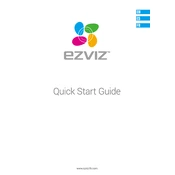
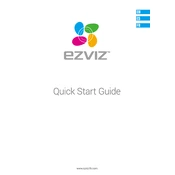
To set up the Ezviz X5S-16L2, connect the device to a power source and your network using an Ethernet cable. Access the device's configuration interface through its IP address via a web browser, and follow the setup wizard to complete the initial configuration.
Ensure that all cables are securely connected and that your network settings are correct. Check the network status LEDs on the device for any error indications. Restart the device and your router, and try connecting again.
To reset the device, locate the reset button on the unit. Press and hold the button for about 10 seconds until the indicator lights flash, then release. The device will reboot and restore to factory settings.
The Ezviz X5S-16L2 supports a maximum storage capacity of up to 6TB per hard drive bay. Ensure to use compatible hard drives for optimal performance.
To update the firmware, download the latest firmware version from the official Ezviz website. Access the device's configuration interface, navigate to the firmware update section, and upload the new firmware file. Follow the on-screen instructions to complete the update.
Yes, you can access the Ezviz X5S-16L2 remotely by configuring port forwarding on your router and using the Ezviz app or a web browser to connect to the device using its external IP address.
Check all connections to ensure they are secure. Verify that the cameras are powered on and correctly configured. Restart the device and check for any software updates that might resolve display issues.
To enhance security, regularly update the firmware, use strong passwords, enable encryption, and limit remote access to trusted devices and IP addresses only.
Yes, the Ezviz X5S-16L2 can be integrated with other smart home devices that support ONVIF or RTSP protocols, allowing for streamlined operations and centralized control via compatible platforms.
Regular maintenance includes checking and updating firmware, ensuring that all physical connections are secure, cleaning dust from the unit, and monitoring the system's performance to preemptively identify potential issues.