Ezviz X5S-16H America Quick Start Guide
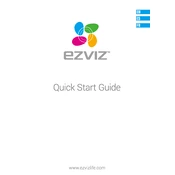
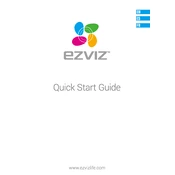
To set up your Ezviz X5S-16H, connect the device to a power source and your network via Ethernet. Use the Ezviz app to add the device by scanning the QR code on the unit. Follow the on-screen instructions to complete the setup process.
First, ensure that your Ethernet cable is securely connected. Restart both your router and the Ezviz X5S-16H. If the problem persists, check your network settings and ensure that your router's firmware is up-to-date.
To reset the device to factory settings, press and hold the reset button located on the device for about 10 seconds until the indicator light flashes. Release the button to initiate the reset process.
The Ezviz X5S-16H supports up to 6TB of storage via an external hard drive connected to its USB port. Ensure that the hard drive is formatted in the correct file system for compatibility.
To update the firmware, open the Ezviz app, navigate to the device settings, and check for available firmware updates. Follow the app prompts to download and install any updates.
Ensure that the storage device is properly connected and has sufficient space. Check the recording schedule settings in the Ezviz app and verify that motion detection is enabled if required.
Yes, you can access the Ezviz X5S-16H remotely using the Ezviz app. Ensure your device is connected to the internet, and login to your Ezviz account on the app to view live footage and manage settings.
Check the camera resolution settings in the Ezviz app. Ensure that your network provides sufficient bandwidth for high-quality streaming. Adjust camera placement to reduce interference and obstructions.
Position the antenna in an open area away from walls and metal objects. Consider using a Wi-Fi extender to boost your network signal if necessary.
The Ezviz X5S-16H is primarily designed to work with the Ezviz app. For third-party software compatibility, consult the software's documentation or contact Ezviz support for guidance.