Ezviz T3 APAC Quick Start Guide
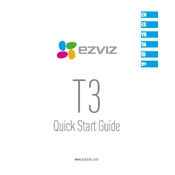
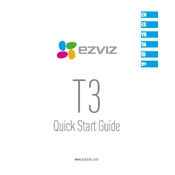
To set up the Ezviz T3 APAC Emergency Button, begin by ensuring that the device is fully charged. Next, download the Ezviz app on your smartphone, create an account, and follow the in-app instructions to pair the button with your Ezviz system. Ensure that the button is within range of your Wi-Fi network for optimal performance.
If the button is not responding, first check if the battery is charged. If the battery is fine, ensure that the button is within the range of your Wi-Fi network. Try resetting the device by holding the reset button for 5 seconds. If issues persist, consult the manual or contact customer support for further assistance.
The Ezviz T3 Emergency Button is designed primarily for indoor use. If you intend to use it outdoors, ensure it is protected from water and extreme weather conditions as it is not fully weatherproof. Consider placing it in a sheltered area.
To test the button, press it and check if the connected device or application receives the alert. Ensure all connected systems are activated and in working condition. It is recommended to perform this test regularly to ensure the device is functioning correctly.
The Ezviz T3 Emergency Button requires minimal maintenance. Regularly check the battery status and ensure it is charged. Clean the button with a soft, dry cloth to prevent dust accumulation. Regularly test the button to ensure it is functioning properly.
To reset the device, press and hold the reset button located on the side of the device for about 10 seconds until the indicator light blinks rapidly. This will restore the device to its factory settings.
The indicator lights provide information about the device's status. A solid light means the device is operational, a blinking light indicates a pending action or error, and no light may suggest the battery is depleted or the device is powered off. Refer to the user manual for detailed information.
Yes, you can connect multiple Ezviz T3 Emergency Buttons to a single system using the Ezviz app. Each button must be paired individually by following the pairing process outlined in the app.
Ensure that your smartphone is connected to the same Wi-Fi network as the Ezviz T3 Emergency Button. Double-check that the button is in pairing mode. If the problem persists, restart your phone and the button, and try the pairing process again.
Yes, you can customize the alert settings through the Ezviz app. Navigate to the device settings and choose your preferred notification methods, such as push notifications, emails, or sound alerts.