Ezviz S6 Europe Quick Start Guide
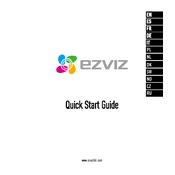
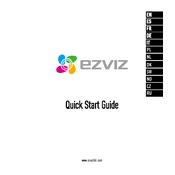
To set up the Ezviz S6, download the Ezviz app, create an account, and follow the in-app instructions to add your camera by scanning the QR code located on the device. Make sure your camera is connected to a power source and within range of your Wi-Fi network.
Ensure that your Wi-Fi network is operating on a 2.4GHz band, as the Ezviz S6 does not support 5GHz. Check your network credentials and try resetting the camera to factory settings using the reset button.
Recorded footage can be accessed via the Ezviz app under the 'Playback' section. Ensure you have an SD card inserted or are subscribed to the Ezviz Cloud service to store and view recordings.
Regularly check for firmware updates in the Ezviz app to ensure your camera has the latest features and security patches. Clean the camera lens with a microfiber cloth to maintain clear image quality.
To enable motion detection, go to the Ezviz app, select your camera, and navigate to the settings menu. From there, turn on motion detection and adjust the sensitivity level to your preference.
Yes, you can share access. In the Ezviz app, go to the 'Share Device' option and enter the email addresses of the people you want to share access with. They will need to have or create an Ezviz account.
Check the camera lens for dirt or smudges and clean it if necessary. Ensure that your camera is positioned correctly and that there's sufficient lighting. You can also adjust the image settings in the Ezviz app to improve quality.
To reset to factory settings, locate the reset button on the camera. Press and hold it for about 10 seconds until the camera restarts and the indicator light blinks red.
Yes, the Ezviz S6 is compatible with various smart home systems. You can integrate it with platforms like Amazon Alexa or Google Assistant for voice control and automation purposes.
Check if motion detection is enabled and correctly configured in the app. Ensure that there is sufficient storage space available on the SD card or that your cloud subscription is active.