Ezviz LC1 MEA Quick Start Guide
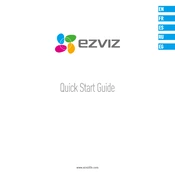
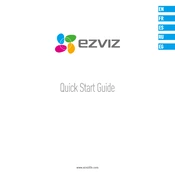
To set up your Ezviz LC1 MEA Camera, download the Ezviz app from the App Store or Google Play. Create an account, log in, and follow the in-app instructions to add your camera by scanning its QR code. Ensure your camera is powered on and connected to the same Wi-Fi network as your smartphone.
First, ensure that your Wi-Fi network is functioning correctly and that the camera is within range. Check that the Wi-Fi password entered is correct. If the problem persists, reset the camera by pressing the reset button for 10 seconds, then try the setup process again.
Open the Ezviz app and select your camera. Go to the settings menu and find the motion detection option. Enable it and adjust the sensitivity settings to your preference. You can also set specific motion detection zones if desired.
The Ezviz LC1 MEA Camera supports both local and cloud storage. You can insert a microSD card (up to 128GB) into the camera for local storage. Alternatively, you can subscribe to Ezviz's cloud storage service for remote access and backup.
To update the firmware, open the Ezviz app and select your camera. Navigate to the settings menu and look for the firmware update option. If an update is available, follow the prompts to download and install it. Ensure your camera remains powered on during this process.
Ensure that notifications are enabled in both the Ezviz app and your smartphone's settings. Verify that the camera is connected to the internet and that the motion detection feature is active. If issues persist, try restarting your camera and phone.
Yes, the Ezviz LC1 MEA Camera is compatible with smart home systems like Amazon Alexa and Google Assistant. You can integrate them via the respective apps by following the instructions to add the camera as a smart device.
To reset the camera to factory settings, locate the reset button on the camera. Press and hold it for about 10 seconds until the indicator light blinks, indicating the reset process has started. This will remove all settings and configurations.
Check if night vision mode is enabled in the camera settings within the Ezviz app. Ensure the camera lens is clean and not obstructed. If the issue continues, restart the camera or perform a firmware update to resolve potential software issues.
In the Ezviz app, select the camera you want to share. Go to the sharing settings and enter the email address of the family member you wish to share access with. They will need to have an Ezviz account to view the camera feed.