Ezviz LC1 Europe Quick Start Guide
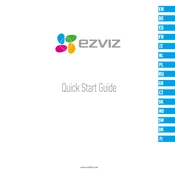
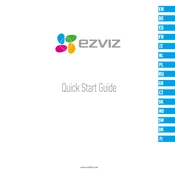
To set up your Ezviz LC1 camera, download the Ezviz app, create an account, and follow the in-app instructions to add your device. Ensure the camera is connected to power and within range of your Wi-Fi network.
Check if the Wi-Fi password is correct and ensure that your router is broadcasting on a 2.4GHz band. If issues persist, try resetting the camera and restarting your router.
Press and hold the reset button on the camera for about 10 seconds until you hear a prompt. The camera will restart and restore to factory settings.
Open the Ezviz app, select your camera, go to device settings, and enable motion detection under the "Alarm" settings. Adjust sensitivity and schedule as needed.
Ensure the camera has a properly formatted microSD card installed. Also, verify that event recording is enabled in the app settings.
In the Ezviz app, navigate to the camera settings and select "Device Information." Tap on "Firmware Version" to check for updates and follow the prompts to update.
Open the Ezviz app, select your camera, and go to the floodlight settings. From there, you can adjust the brightness slider to your preference.
Yes, you can view the camera feed on a computer by logging into your Ezviz account through the official Ezviz website using a web browser.
In the Ezviz app, go to the device settings and select "Share Device." Enter the email address of the person you wish to share access with and set their permission level.
Ensure the camera lens is clean and free from obstructions. Additionally, adjust the angle of the camera to reduce reflections and optimize the infrared LED settings in the app.