Ezviz LC1 APAC Quick Start Guide
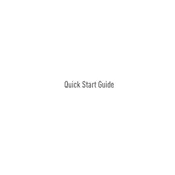
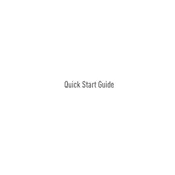
To set up the Ezviz LC1 APAC Camera, download the Ezviz app, create an account, and follow the in-app instructions to connect the camera to your Wi-Fi network. Ensure the camera is powered on and in pairing mode.
Check if the camera is within range of your Wi-Fi router. Ensure that your Wi-Fi network is 2.4GHz, as the camera does not support 5GHz networks. Restart the camera and try reconnecting.
To reset the camera, press and hold the reset button located on the camera for about 10 seconds until you hear a beep, indicating the reset is complete.
Ensure the camera is powered on and connected to the network. Check the app for any firmware updates. Restart the camera and your router to see if connectivity improves.
Open the Ezviz app, go to the camera settings, and enable motion detection. You can also adjust the sensitivity and set activity zones to minimize false alerts.
Yes, you can view the camera feed on your PC by accessing the Ezviz web portal. Log in with your account credentials to access the live feed and recorded footage.
Regularly clean the camera lens with a soft, dry cloth. Ensure that the camera is securely mounted and protected from extreme weather conditions. Periodically check for firmware updates in the app.
In the Ezviz app, navigate to the camera settings and select 'Spotlight Settings.' From there, you can adjust the brightness and set schedules for the spotlight.
The 'Device Offline' error might occur due to network issues. Check your internet connection and ensure the camera is within Wi-Fi range. Restart the camera and router if necessary.
Ensure your account password is strong and unique. Regularly update the camera's firmware and change your password periodically. Enable two-factor authentication for added security.