Ezviz C6TC Europe Quick Start Guide
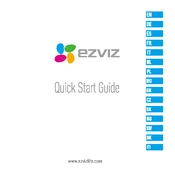
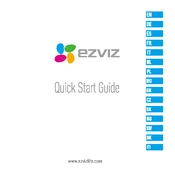
To set up the Ezviz C6TC Europe Camera, download the Ezviz app on your smartphone, create an account, and add the camera by scanning the QR code on the device. Follow the in-app instructions to connect the camera to your Wi-Fi network.
Ensure that your Wi-Fi router is working properly and that you are within range. Check if the Wi-Fi credentials entered in the app are correct. Restart your router and camera, and try the setup process again.
To reset the camera, press and hold the reset button located on the bottom of the camera for about 10 seconds until the LED indicator starts flashing red, indicating that the reset is complete.
Open the Ezviz app, select your camera, go to settings, and enable motion detection. You can also customize sensitivity levels and set specific detection zones as needed.
Regularly clean the camera lens with a soft, dry cloth to prevent dust buildup. Ensure the camera is positioned in a dry location and is not exposed to extreme temperatures. Periodically check for firmware updates through the Ezviz app.
Yes, you can view the camera feed on your PC by logging into the Ezviz web portal with your account credentials. Ensure your camera is connected to the internet and appears online in the portal.
Check your internet connection speed and ensure it meets the minimum requirements for streaming. Adjust the video resolution settings in the app and ensure the camera lens is clean and unobstructed.
Ensure that motion detection is enabled in the app settings and that storage is available on the microSD card or cloud service. Verify that the camera's firmware is up to date.
Open the Ezviz app, select your camera, and navigate to the playback section. You can view recorded footage stored on the microSD card or cloud service, depending on your setup.
Ensure that night vision is enabled in the camera settings. Check for any obstacles blocking the infrared LEDs and ensure the camera is positioned correctly for optimal night vision performance.