Ezviz C6P Europe Quick Start Guide
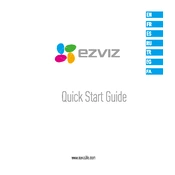
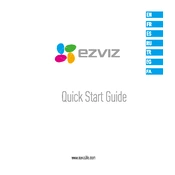
To set up your Ezviz C6P camera, download the Ezviz app from the App Store or Google Play. Create an account and log in. Tap the '+' sign to add a new device, scan the QR code on the camera, and follow the on-screen instructions to connect the camera to your Wi-Fi network.
Ensure your camera is within range of your Wi-Fi router and that your network is 2.4GHz, as the C6P does not support 5GHz networks. Restart your router and camera, and ensure the Wi-Fi password entered is correct. If the problem persists, reset the camera to factory settings and try setting it up again.
To reset the Ezviz C6P camera, locate the reset button on the device. Press and hold the button for about 10 seconds until the indicator light turns off. Release the button and wait for the camera to reboot. The camera will return to factory settings.
The Ezviz C6P camera supports microSD cards up to 128GB for local storage. You can also subscribe to Ezviz CloudPlay for cloud storage options, providing you with remote access to your recordings and additional security features.
You can access your Ezviz C6P camera remotely via the Ezviz app. Ensure your camera is connected to the internet. Log in to your Ezviz account on the app from any location, and select your camera from the device list to view live footage or recorded videos.
Check if the camera lens is clean and free from dust or smudges. Adjust the focus settings if available. In the app, ensure that the video quality is set to HD. If the problem persists, restart the camera or reposition it for better lighting.
To enable motion detection, open the Ezviz app and select your C6P camera. Go to the camera settings and find the 'Detection Alert' or 'Motion Detection' option. Enable it and adjust the sensitivity and alert schedules according to your preferences.
The Ezviz C6P camera is equipped with infrared LEDs for night vision, allowing it to capture clear video in low-light conditions. Ensure that night vision is enabled in the camera settings in the app for optimal performance in dark environments.
To update the firmware, open the Ezviz app and select your camera. Go to 'Settings' and check for any available firmware updates. Follow the prompts to download and install the update, making sure the camera remains connected to power and the internet during the process.
Yes, the Ezviz C6P camera is compatible with various smart home systems such as Google Assistant and Amazon Alexa. Use the respective apps to link your Ezviz account and control the camera using voice commands or through smart home hubs.