Ezviz C6P APAC Quick Start Guide
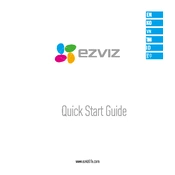
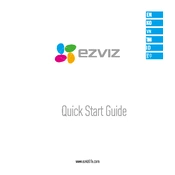
To set up your Ezviz C6P APAC Camera, first download the Ezviz app on your smartphone. Create an account or log in if you already have one. Plug in your camera and wait for it to power on. In the app, add the camera by scanning the QR code on the device. Follow the on-screen instructions to connect it to your Wi-Fi network.
Ensure that your Wi-Fi network is 2.4GHz, as the camera may not support 5GHz networks. Check if the Wi-Fi password is correct. Restart your router and the camera. If the issue persists, try resetting the camera and configuring it again through the Ezviz app.
You can access recorded footage by opening the Ezviz app and selecting your camera. Go to the 'Playback' section to view recorded videos. Ensure that you have inserted a microSD card into the camera for local storage or subscribed to Ezviz Cloud for cloud storage options.
To reset the camera, locate the reset button on the device. Press and hold the button for about 10 seconds until you hear a voice prompt indicating the reset is complete. The camera will reboot and return to factory settings.
Poor video quality can be due to insufficient lighting, poor Wi-Fi signal, or incorrect camera settings. Ensure that the camera is placed in a well-lit area and the Wi-Fi signal is strong. Check the video quality settings in the Ezviz app and adjust them if necessary.
Yes, the Ezviz C6P APAC Camera can be integrated with smart home systems like Amazon Alexa and Google Assistant. Use the respective apps to link your Ezviz account and control the camera using voice commands.
To enable motion detection alerts, open the Ezviz app and select your camera. Go to the 'Settings' menu and enable motion detection. You can customize sensitivity and set specific detection zones to receive alerts only when motion is detected in those areas.
Yes, you can share camera access with family members. In the Ezviz app, go to the camera's settings and select the 'Share Device' option. Enter the email address of the person you want to share access with. They will receive an invitation to view the camera.
Regular maintenance includes checking for firmware updates, cleaning the camera lens with a microfiber cloth, and ensuring that the camera is securely mounted. Periodically review camera settings and storage options to ensure optimal performance.
To update the firmware, open the Ezviz app and select your camera. Go to the 'Settings' menu and look for the 'Device Information' section. If a firmware update is available, you will see an option to download and install it. Make sure the camera is connected to a stable network during the update process.