Ezviz C6P America Quick Start Guide
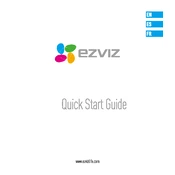
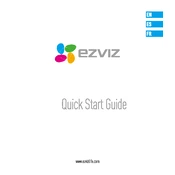
To set up your Ezviz C6P camera, download the Ezviz app, create an account, and follow the in-app instructions to connect your camera to Wi-Fi. Ensure the camera is powered on and the QR code on the camera is scanned by the app.
Ensure that your Wi-Fi network is functioning and the password is correct. The camera should be within range of the router. Try rebooting the camera and router, and ensure that the app and firmware are up to date.
To reset your Ezviz C6P, locate the reset button usually found at the back of the camera. Press and hold it for about 10 seconds until the indicator light flashes, indicating the reset is complete.
Ensure the camera lens is clean and check the focus settings. Adjust the camera position and ensure it is not facing direct sunlight. If issues persist, check the app for firmware updates.
Open the Ezviz app, select the C6P camera, and navigate to the settings. Enable motion detection and adjust sensitivity levels as needed. You can also set activity zones to focus on specific areas.
Ensure that the microSD card is correctly inserted and has enough space. Check that the recording schedule is set correctly and motion detection is enabled. If problems persist, format the SD card or replace it if faulty.
Ensure your camera is connected to the internet. Open the Ezviz app on your mobile device, log in, and you will see your camera feed listed. Tap to view the live stream from anywhere with an internet connection.
Yes, the Ezviz C6P camera is compatible with systems like Amazon Alexa and Google Assistant. Use the respective apps to link your Ezviz account and control the camera using voice commands.
Open the Ezviz app, select your camera, and go to the settings menu. If a firmware update is available, you will see an option to update. Follow the prompts to complete the update process.
Regularly clean the camera lens with a soft, dry cloth to ensure clear images. Check for firmware updates in the app and ensure the camera and its components are securely mounted. Periodically check the microSD card for storage capacity and performance.