Ezviz C6C America Quick Start Guide
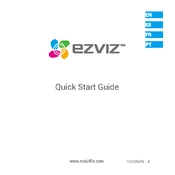
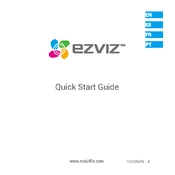
To set up your Ezviz C6C camera, download the Ezviz app on your smartphone. Create an account or log in, then tap the '+' icon to add a device. Scan the QR code on the camera, follow the in-app instructions to connect to your Wi-Fi, and complete setup.
Ensure that your Wi-Fi network is 2.4GHz as the camera does not support 5GHz. Check if the camera is within range of the Wi-Fi signal. Restart your router and the camera, and try the setup process again.
To reset your camera, locate the reset button on the device. Press and hold it for about 10 seconds until the camera restarts and the indicator light turns red, indicating a successful reset.
Open the Ezviz app, go to the device settings of your C6C camera. If a firmware update is available, you'll see a prompt to update. Follow the on-screen instructions to complete the update process.
In the Ezviz app, select your camera, then go to Settings > Motion Detection. Enable motion detection and adjust sensitivity settings as needed.
Ensure that the night vision mode is enabled in the camera settings. Clean the camera lens and make sure there are no obstructions. If issues persist, restart the camera.
Yes, you can view the live feed on your PC by logging into the Ezviz web portal. Use your account credentials to access the camera's live stream.
Insert a compatible microSD card into the slot on the camera. In the Ezviz app, go to Settings and enable local storage. The camera will automatically save recordings to the SD card.
Clean the camera lens with a soft cloth. Check the camera's focus settings in the app. If the issue persists, consider re-positioning the camera for a clearer view.
Ensure your camera firmware is up-to-date, use a strong, unique password for your Ezviz account, and enable two-factor authentication for additional security.