Ezviz C4W Europe Quick Start Guide
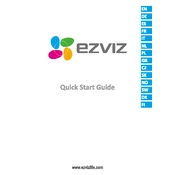
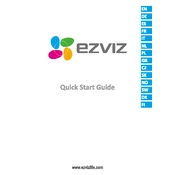
To install the Ezviz C4W Europe Camera, first mount the camera on a stable surface or ceiling using the provided bracket and screws. Connect the camera to power and your network via Ethernet or Wi-Fi. Follow the EZVIZ app instructions to complete the setup process.
Ensure that the Wi-Fi password is correct and that the camera is within range of the router. Check that the network is 2.4 GHz, as the camera does not support 5 GHz networks. Restart your router and camera to reset the connection.
To reset the camera, press and hold the reset button located on the camera for about 10 seconds until the indicator light blinks rapidly. This will restore factory settings.
Regularly clean the camera lens and housing with a soft, damp cloth to ensure clear image quality. Check the camera's firmware and update it via the EZVIZ app to ensure optimal performance and security.
Recorded videos can be accessed through the EZVIZ app. Navigate to the "Playback" section to view and manage recorded footage. Ensure a microSD card is installed for local storage or subscribe to EZVIZ CloudPlay for cloud storage.
Ensure that night vision mode is enabled in the camera settings within the EZVIZ app. Check for any obstructions or dirt on the camera lens that could affect IR visibility.
Check your internet connection speed and stability. A fast and stable connection is required for smooth live streaming. Reducing the video quality settings in the EZVIZ app may also help improve the feed's performance.
Yes, the Ezviz C4W camera can be integrated with smart home systems such as Google Assistant and Amazon Alexa. Follow the instructions in the EZVIZ app for integration with your specific smart home device.
In the EZVIZ app, go to the camera settings and enable motion detection. Customize the sensitivity and notification settings according to your preference. Ensure notifications are enabled on your mobile device.
Check the camera's power supply and network connection. Ensure the camera is connected to the correct account in the EZVIZ app. Restart the app and the camera if necessary. Updating the app and camera firmware can also resolve display issues.