Ezviz C4W APAC Quick Start Guide
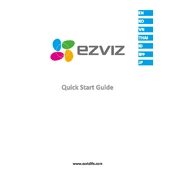
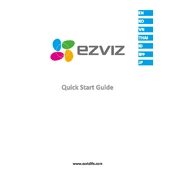
To install the Ezviz C4W APAC camera, first mount the camera base to the desired surface using the provided screws. Next, attach the camera to the base and adjust its angle. Finally, connect the camera to power and configure it using the Ezviz app.
Ensure the camera is within range of the Wi-Fi router and that the Wi-Fi network is 2.4GHz, as 5GHz is not supported. Verify the Wi-Fi password and restart both the camera and router if necessary.
Press and hold the reset button located on the camera for about 10 seconds until the device restarts. Release the button once you hear a voice prompt indicating the reset process is complete.
Open the Ezviz app and go to the device settings. Check for firmware updates and follow the on-screen instructions to download and install any available updates. Ensure the camera remains powered during the update process.
Regularly clean the camera lens with a soft, dry cloth to prevent dust accumulation. Ensure the camera firmware is up to date and periodically check the app for any alerts or notifications regarding camera performance.
Yes, you can view live footage from the Ezviz C4W APAC camera on multiple devices simultaneously using the Ezviz app. Simply log into the same account on each device to access the live feed.
Ensure that the night vision mode is enabled in the camera settings. Clean the camera lens and check for any obstructions that might be affecting the infrared sensors. If issues persist, restart the camera.
In the Ezviz app, navigate to the camera's settings and enable motion detection. Customize the detection area and sensitivity according to your preferences. Enable notifications to receive alerts on your device.
Ensure the camera is within range of the Wi-Fi router and that there is minimal interference. Consider using a Wi-Fi extender if necessary. Check the router settings for any restrictions that might be affecting the connection.
Use strong, unique passwords for your Ezviz account and Wi-Fi network. Regularly update your passwords and keep your app and firmware updated to protect against vulnerabilities.