Ezviz C3T WIFI MEA Quick Start Guide
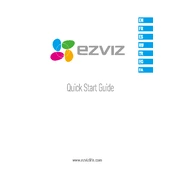
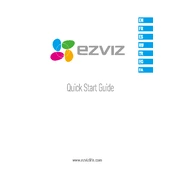
To set up the Ezviz C3T WiFi MEA Camera, download the Ezviz app, create or log in to your account, and follow the in-app instructions to add your camera by scanning the QR code on the device. Ensure your WiFi is 2.4GHz.
Check that your WiFi network is 2.4GHz, ensure the camera is within range, and verify the password is correct. Restart your router and camera if necessary.
Open the Ezviz app on your smartphone, log in, and tap on your camera from the device list to view the live video feed.
Clean the camera lens with a soft, dry cloth. Check the camera’s focus settings and adjust as needed in the Ezviz app. Ensure the camera is positioned correctly.
Press and hold the reset button located on the camera for about 10 seconds until the LED indicator blinks red, indicating a successful reset.
Ensure the night vision feature is enabled in the Ezviz app settings. Check if there is any obstruction blocking the infrared LEDs and clean the lens.
In the Ezviz app, go to the camera settings, select 'Alarm Notification,' and enable motion detection. Adjust the sensitivity and detection area as needed.
Ensure the microSD card is properly inserted and formatted. Check the recording settings in the app and verify there is sufficient storage space on the card.
Open the Ezviz app, go to the camera's settings, and check for firmware updates. Follow the on-screen instructions to download and install the latest version.
Regularly clean the camera lens, check for firmware updates, ensure the camera is mounted securely, and inspect for any physical damage or wear.