Ezviz C3T POE MEA Quick Start Guide
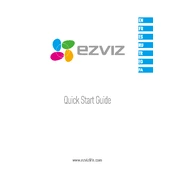
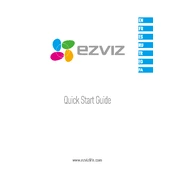
To set up the Ezviz C3T POE MEA Camera, connect the camera to a PoE switch using an Ethernet cable. Download the Ezviz app on your smartphone, create an account, and follow the in-app instructions to add and configure your camera.
Ensure the Ethernet cable is securely connected and that the PoE switch is operational. If the problem persists, try a different cable or PoE port to rule out a faulty connection.
You can access the live feed by visiting the Ezviz website and logging into your account. Alternatively, use the Ezviz Studio software to view and manage your camera feeds on a PC.
Ensure that the night vision feature is enabled in the camera settings within the Ezviz app. Check for any obstructions near the infrared sensors and clean the camera lens if necessary.
To reset the camera, locate the reset button on the camera body. Press and hold the button for about 10 seconds until the LED indicator blinks, indicating the reset process has begun.
Regularly clean the camera lens and housing to prevent dust accumulation. Ensure cables are securely connected and check for firmware updates in the Ezviz app to keep the device up to date.
Adjust the motion detection sensitivity settings in the Ezviz app according to your environment. Ensure there are no objects that might trigger false alerts, and consider the camera's angle and placement.
Yes, the Ezviz C3T Camera can be integrated with various smart home systems. Check the compatibility with your specific smart home hub and follow the integration instructions provided by Ezviz.
Use the 'Forgot Password' feature on the Ezviz app or website. Follow the instructions sent to your registered email to reset your password.
Open the Ezviz app, navigate to the camera settings, and check for firmware updates. If an update is available, follow the prompts to install it. Ensure the camera remains powered during the update process.